No one likes email, but it's an inevitable part of life for most modern humans. A 2013 study estimated that people spend 13 hours every week sorting through it, which is terrible.
And for a whole lot of people, those 13 hours are spent on Gmail -- around the world, 900 million people use it. It's a better service than many alternatives -- some of us remember Lotus Notes, the Dementor of online communication platforms -- but you're probably not leaping for joy every time you archive a chunk of messages or move something to your spam folder.
Stop struggling. We asked the experts at Google -- and our staff at The Huffington Post -- for their best Gmail tips to help make your life better. While we can't promise this advice will completely change how you view email, we can say that it'll help you be a bit more efficient.
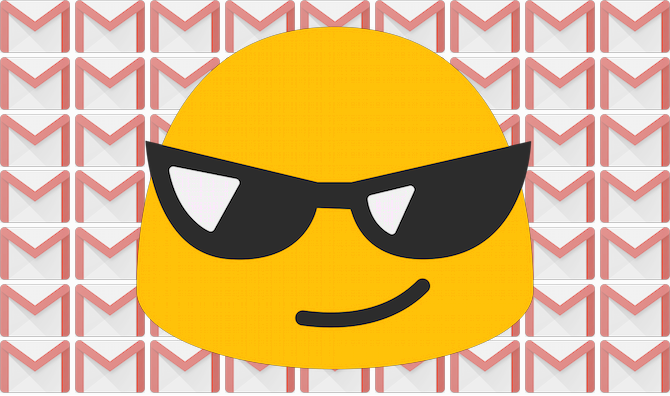
Dumb-but-brilliant: Read everything and reply to anything that requires a response.
This one comes from HuffPost finance reporter Shahien Nasiripour. Don't let unread emails pile up. It's a little bit of a cheat -- if we all had the capacity to do this, we wouldn't need organization tips. But then again... It's guaranteed to work. It's the "exercise to lose weight" of Gmail hacks. Just do it and you won't have to worry about missing anything. For the rest of us...
Filter, filter, filter.
This is one of the most complex solutions, but it might also be the most useful if you get hundreds of messages every week (or more). The idea is to create ways for Gmail to automatically sort your messages according to certain labels. For example, I get a lot of emails every day that aren't specifically addressed to me and don't require my attention, so I have a big red "Sent to Damon" label that's automatically attached to any message that's actually sent to me rather than one of many distros I'm on.
I also have special labels that let me know at a glance if a message came from someone really important -- my boss, for example. The nice thing about these filters is that you can also click the label to sort your inbox: So, if I only wanted to see the messages from my boss, I could do so.
"I have a personal rule to set up a filter the first time I get an email of a type that will repeat itself. If I follow this semi-regularly, I'm usually just a few emails away from zero unread messages which is amazing to maintain sanity. AMAZING," HuffPost news editor Irina Ivanova wrote.
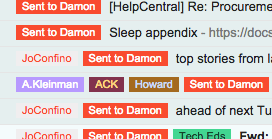
Let's say you want to set up a filter to sort anything your grandma sends to you. Go into your settings in Gmail, then click "Filters and Blocked Addresses." Click "Create a new filter" at the bottom of the page. There's a lot you can do here, but let's keep it basic: In this example, you'd put your grandma's address in the "From" field and head to the next section.
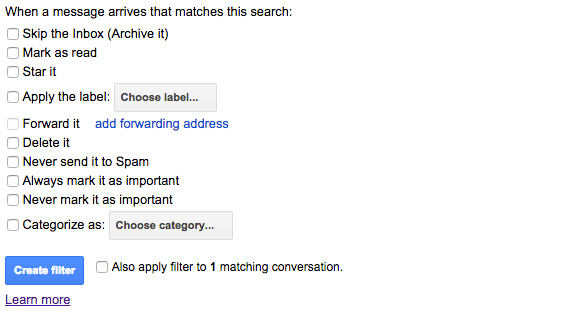
From there, you can choose what happens to emails from your grandma. You can trash them automatically if your grandma is awful! Or you can "Always mark as important" if you love your grandma. Do whatever, but definitely apply a label: You can make a new one called "Grandma" with this search so that you have easy access to every email she's ever sent. For more help with filters, you can reference Google's handy article on the subject.
Try a "priority inbox."
Some people swear by this option, which automatically sorts "important and unread" emails. I personally get a little paranoid about whether Google is actually catching the "important" stuff, so I've set my inbox to display manually "starred" emails at the top. Your mileage may vary. Here's a video explainer:
Or: Have multiple inboxes.
Once you have your filters set up, you can use them to separate your messages into multiple inboxes within one account. Imagine, for example, that you have these three labels: "Unread," "Follow Up" and "Everything Else." If you enable Gmail's Multiple Inboxes function, you can have these emails automatically cluster together -- so a quick glance at your screen will show you what you still need to read and what you should follow up on.
"Unroll" from useless newsletters.
Managing your email is hard enough without a bunch of newsletters and promotional junk gumming your inbox up.
"I use Unroll.me and periodically search for 'unsubscribe' to catch any missing emails. My inbox is much quieter as a result," Alexander Howard, a senior editor at HuffPost, said.
Unroll.me searches through your inbox and collects all of those messages from Groupon, J. Crew, whatever. You can archive them or unsubscribe in one fell swoop. Handy!
Block garbage senders.
Seriously, don't put up with spam. Here's how you can block people and services that are clogging your inbox.
Just archive everything.
Phil Sharp, a Gmail product manager, says he never deletes anything. Instead, he archives it, which allows the messages to show up from a simple search. On that note...
Use the search function.
My mom is always asking me for information I know I've sent her. That's fine -- I love my mom! Emails from mom are swell. But... she could save a lot of time by just searching for information herself instead of waiting for me to respond with my flight details or whatever.

Use keyboard shortcuts.
If you're stuck using email all day, you might as well be efficient. Google offers many ways to breeze through Gmail's most basic functions without mousing around and clicking things. ⌘ + Enter, for example, will send whatever message you have up on your screen so you don't have to click "send." That probably saves about, oh, two seconds per message, but if you're sending 20 messages a day and however many a week...
Enable "Undo Send" to erase your mistakes.
This feature will let you take back anything you've sent prematurely, as long as you catch it immediately. Alex Gawley, Gmail product manager, advises a 30-second "undo send" window, which is a pretty generous amount of time to notice wayward typos or realize that your boss probably isn't going to buy that you have "food poisoning" again. Here's how you set it up.
Stop typing dots.
Google shared a not-so-secret secret with HuffPost: Periods in Gmail addresses actually don't really matter. If you're trying to email john.smith, you can type j.o.h.nsmith, john.sm.i.t.h., or just johnsmith -- so don't fret about remembering exactly what someone's address is. If you think there's a period in there, you can stop worrying and eschew it completely.
Boomerang!
Boomerang is a browser extension that makes it easy to set email reminders and schedule messages to send later. You can also use it to pluck messages out of your inbox and resurface them later, when you actually need them.
"It'll change your life," HuffPost senior enterprise editor Nick Baumann wrote. Hard to say no to that.
Mute.
If you've been looped into a group email that's driving you crazy, just "mute" the thread. You won't have to worry about seeing new messages from that thread any longer.
Declare Gmail bankruptcy.
Sometimes, you just gotta burn the whole thing down. Kate Sheppard, a senior reporter at HuffPost, shared this tip: "I had like 80,000 unread and recently declared inbox bankruptcy -- marked them all as read, started from scratch."
Whew. So, what did we miss? Let us know your favorite tips in the comments.
